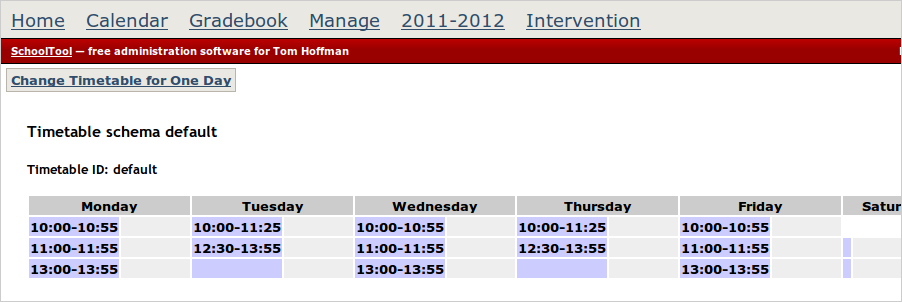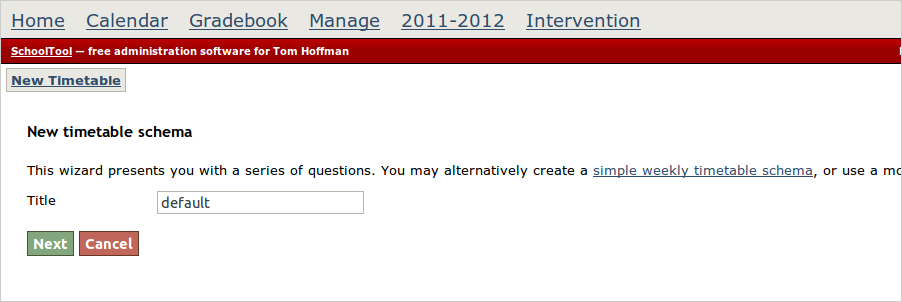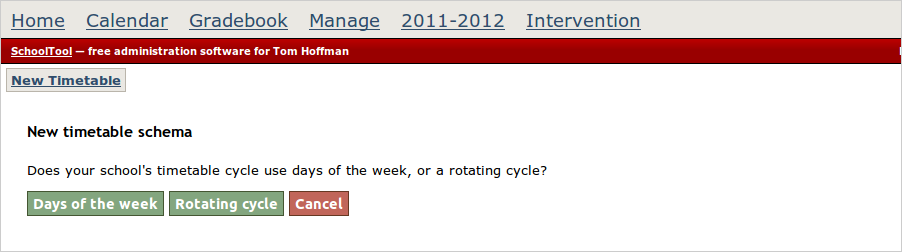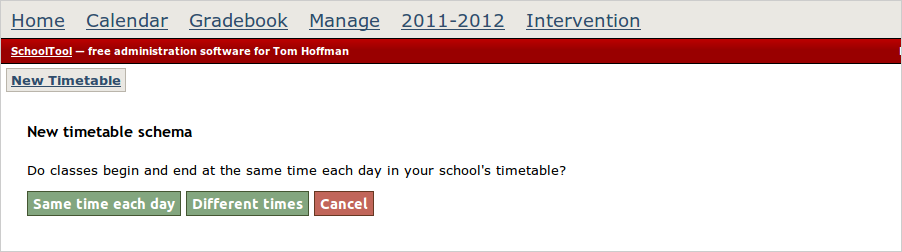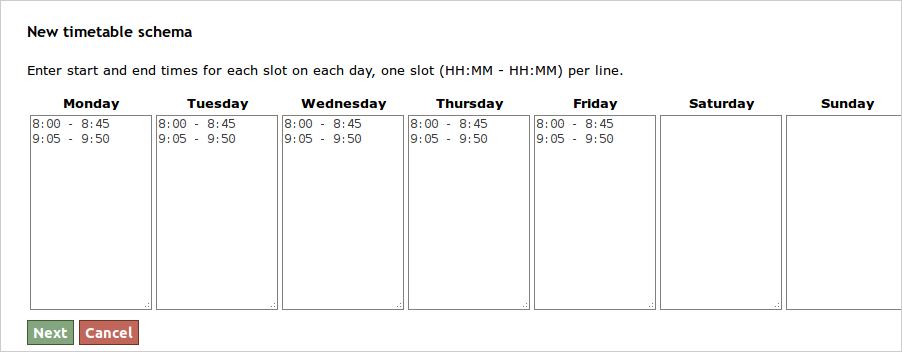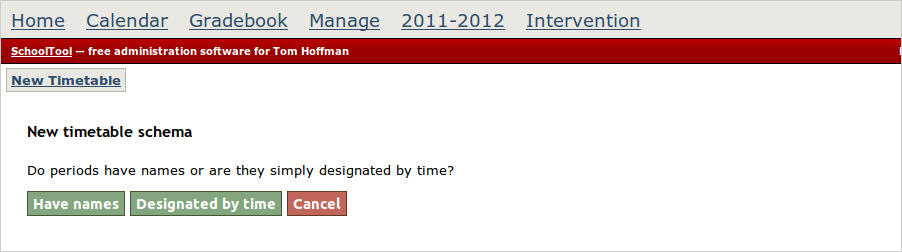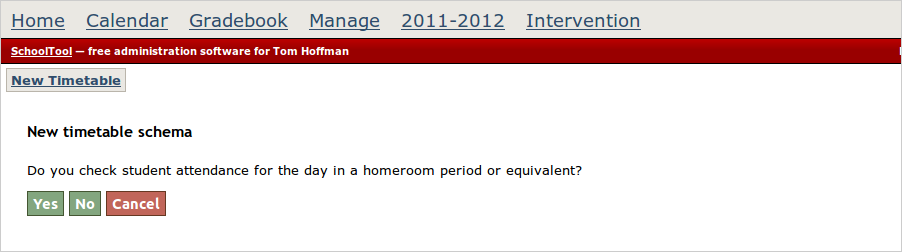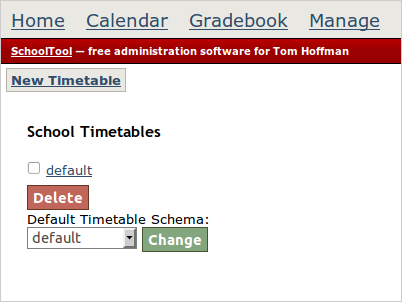Modeling Your School’s Timetable¶
Creating a school timetable is necessary to designate when sections meet. SchoolTool is designed to understand a wide variety of school timetables. This, unfortunately, makes set up somewhat complex, so if you can avoid it, you probably want to.
If you are using SchoolTool for attendance, you need a timetable. You can use the calendaring and resource booking without a timetable, but you’ll be missing out on the school-specific features of our calendar. If you are using SchoolTool only as a personal gradebook, you don’t need a calendar. Some add-on components of SchoolTool, like CanDo, don’t require a calendar.
Set up timetables through the web interface.
In this section we will walk you through one common example. The most important thing in getting through this process is this: if you are asked to choose between something that seems obvious and something that makes no sense to you, take the obvious choice.
In this case, each section meets either at a specific time on Monday, Wednesday or Friday, or at a specific time on Tuesday and Thursday. There are three one hour periods on Mon./Wed./Fri. and two hour and a half long periods Tue./Thurs, as shown:
To start creating a timetable, logged in as “manager,” select the active school year (in red at the top of the screen) and then School Timetables:
Click the New Timetable button.
Give the timetable a name. We’ll just leave it at default.
Our schedule is based on the actual days of the week on the calendar. That is, certain classes meet on Mondays, Wednesdays and Fridays, others meet Tuesdays and Thursdays, so we choose Days of the week.
Because Tuesday and Thursday classes start at different times than Mon./Wed./Fri. classes, on the next page we select Different times:
Now we enter the start and end times of each class on each day. This form is finicky and wants the times in 24 hour (military) format:
At our school, periods don’t Have names (for example “A,” B,” etc.), but are simply Designated by time (e.g., the 9:00 class):
The homeroom functionality is not really implemented in SchoolTool yet, so you can just say No to this question:
If everything has worked you should see this:
And when you click on the default link (that is, the title of the timetable you created) you should see a simple representation of it: