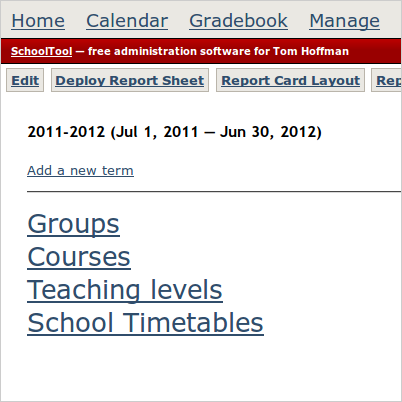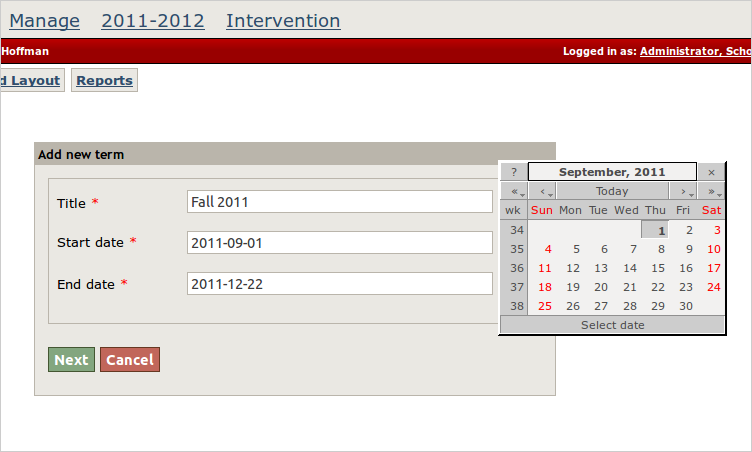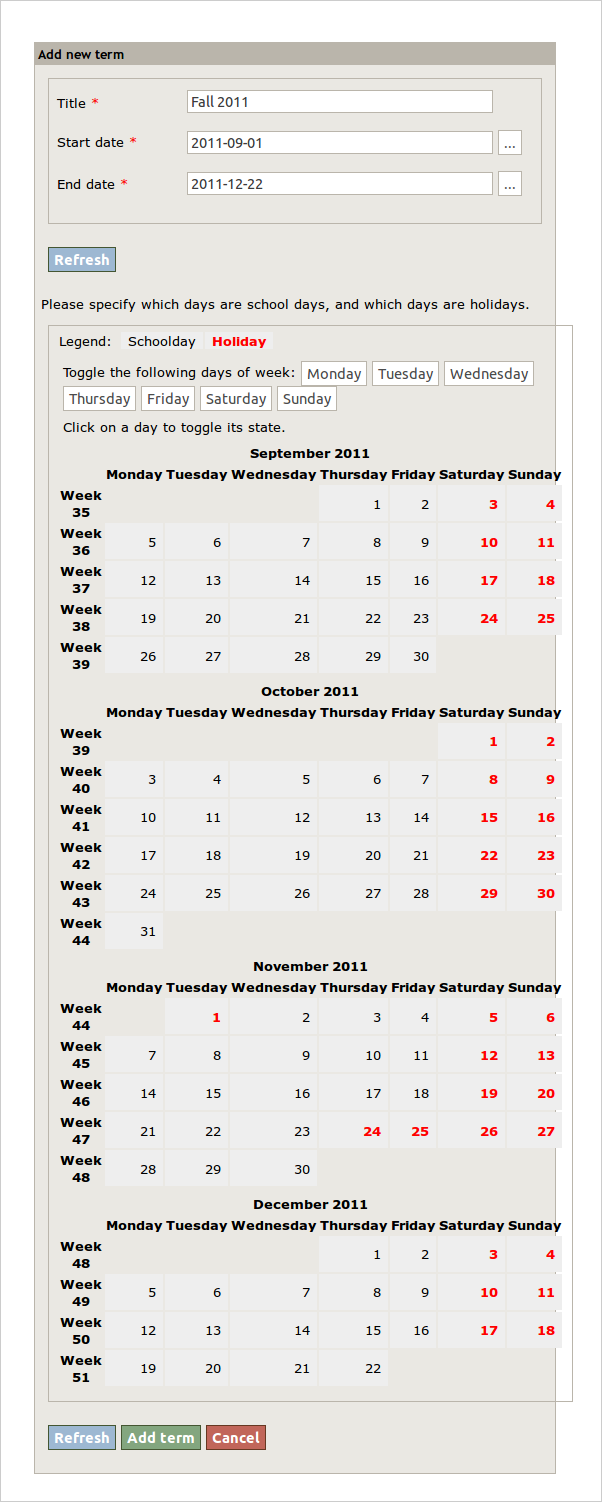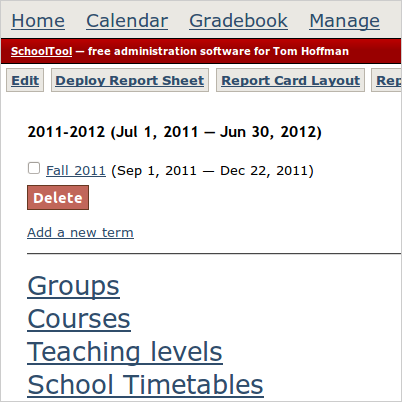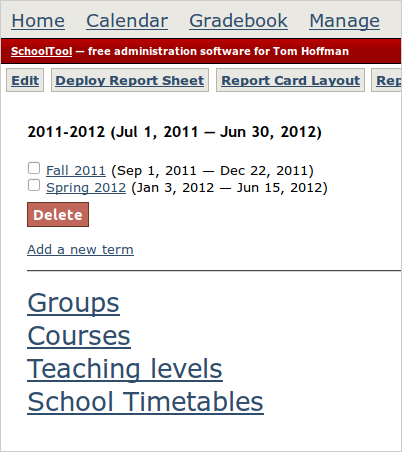Creating Terms¶
Terms are periods of time within school years that correspond to the duration of a section, like semesters and trimesters.
For example, if you work with the same group of students on the same schedule for a full year, you only need one big term. If you switch schedules and/or student groupings at the end of semesters or trimesters, define those as your terms.
Because there is no hierarchy of terms, define your terms by the shortest unit that a class section might meet. For example if some sections meet all year, some by semester, and some by quarter, use quarters as your terms.
In almost every case, you end up needing terms in SchoolTool. This is easiest to do through the web interface.
In this example, we will create one semester.
Logged in as “manager,” click the active school year. The active school year will be in red in the top menu. Next click the Add a new term link, above Groups:
Enter a title for the term. Pick the start and end dates by clicking on the [...]. Then click Next.
You will now see a calendar view which allows you to toggle specific days and dates on and off by clicking on them. If a date is black means classes are in session; dates in red mean no classes. Any day that student attendance will be taken should be in black. A teacher training day with no classes would be red.
For example, I’ve set the standard school week from Monday to Friday and added Thanksgiving vacation the week of November 26th:
When you are satisfied with this, select Add Term:
If you need to edit the term, click on its title and select Edit.
We’ll add a second term for the spring by following the same procedure: