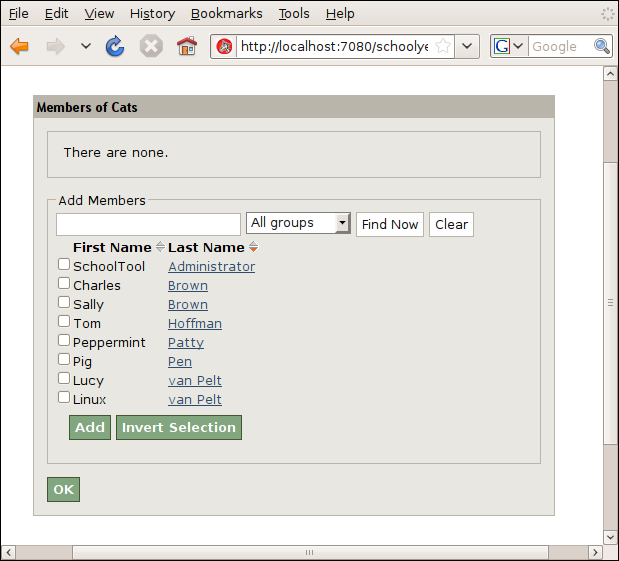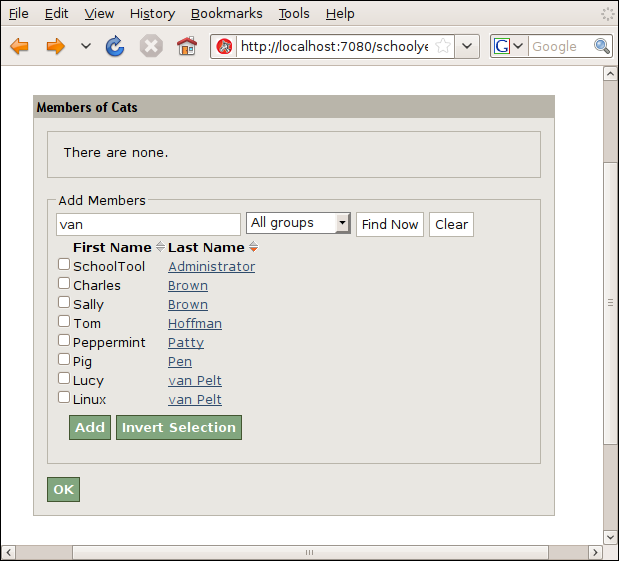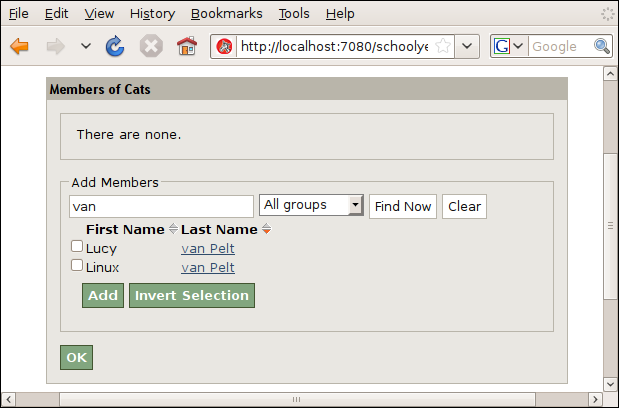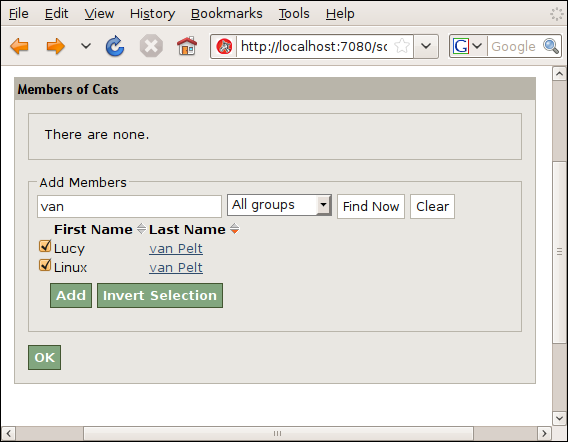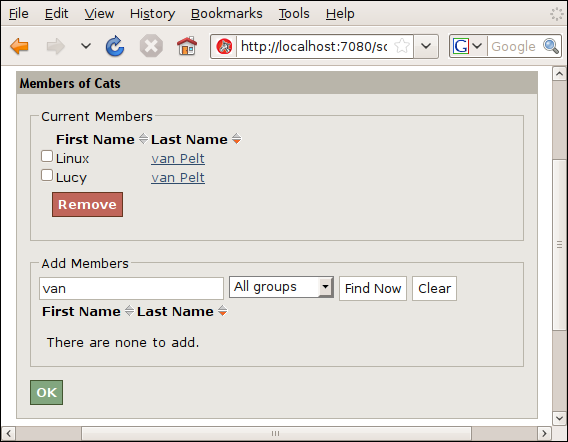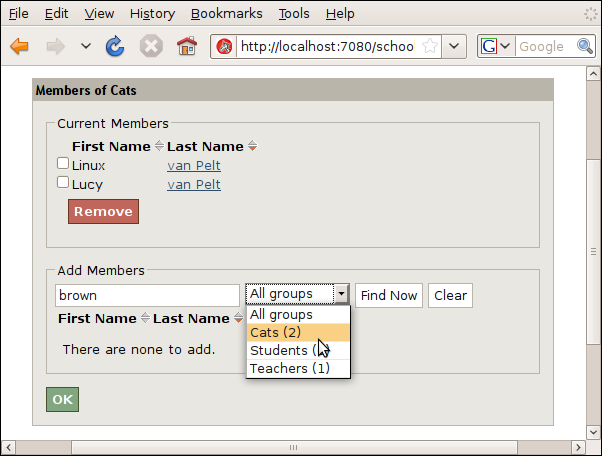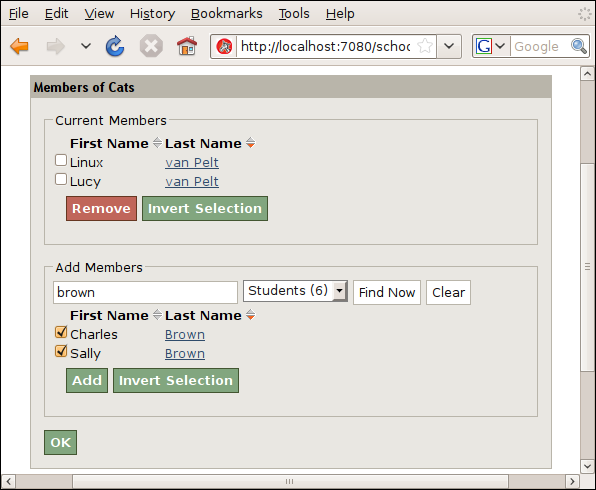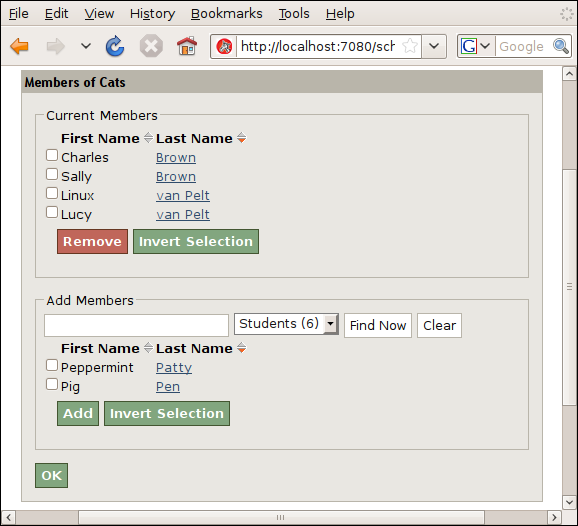Using the Search Widget¶
Full use of SchoolTool’s search widget’s features can significantly speed up enrollment and other operations. To demonstrate, we will create a new group “Cats” made up of a selection of students. This represents what some systems call a “form,” which is a group that attends most classes together.
The group has been created and we’re at the Add/Remove Members page:
If you enter text in the search field, you will get hits from people whose first name, last name, or ID contain that text.
For example, the string “van” will return Lucy van Pelt and Linux van Pelt (after you click Find Now):
Clicking Invert Selection will select both names (and unselect any that are selected):
And Add adds the selected people to the group:
When you have many people, it is very handy to limit the search by group. You can enter a search string and also select a group from the drop down menu:
The search results will be limited to the selected group:
Selecting a group with no text string will return all the members of the selected group.
Note that the members of the selected group that already are members of the group you’re editing will not be included in the search results.