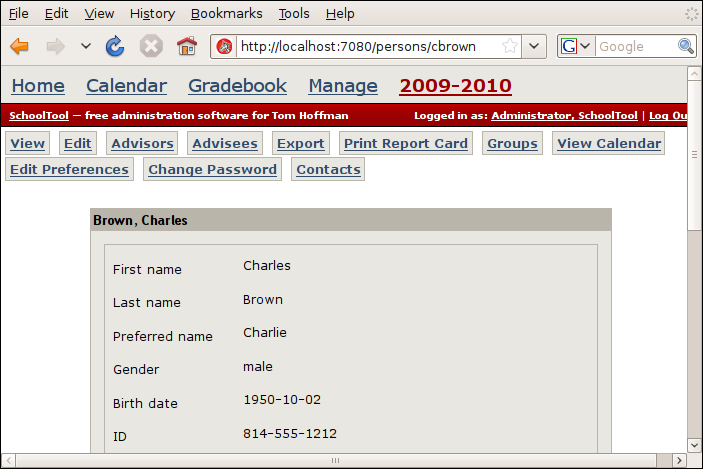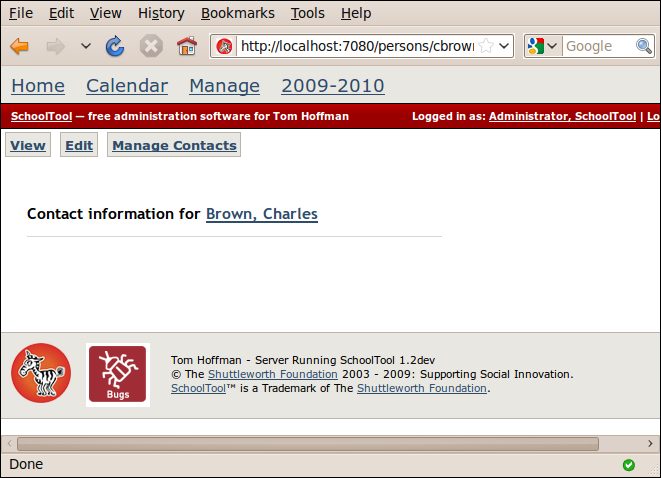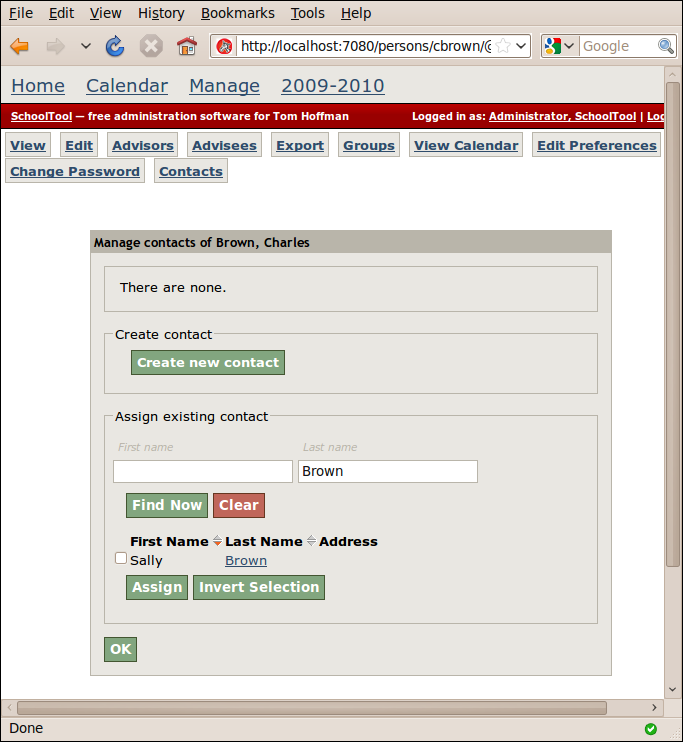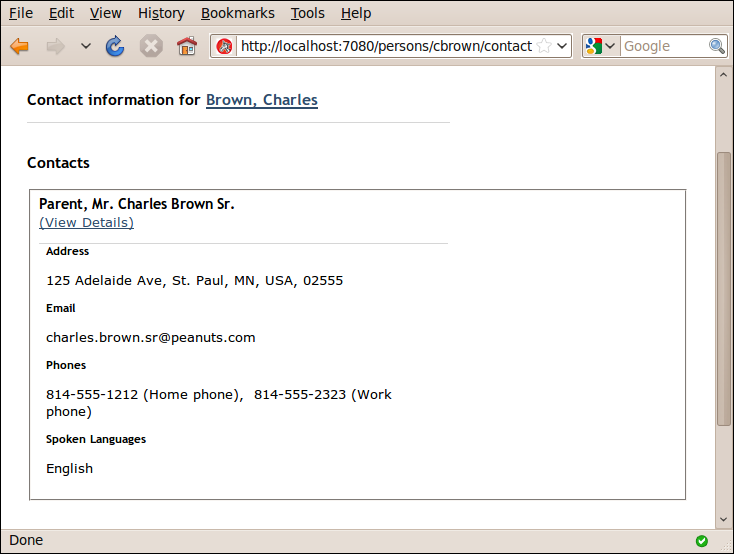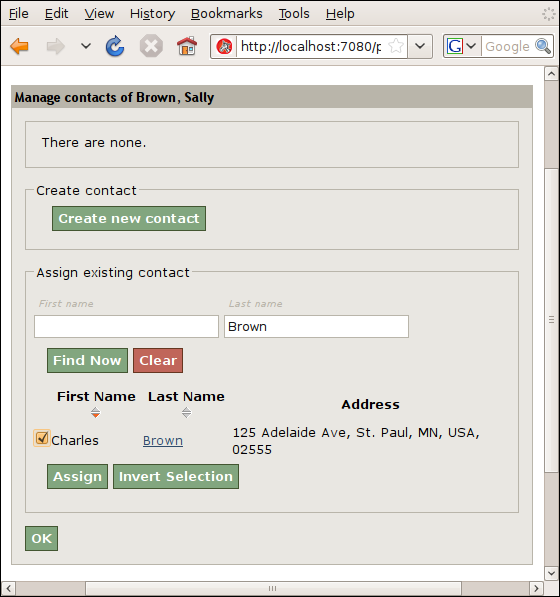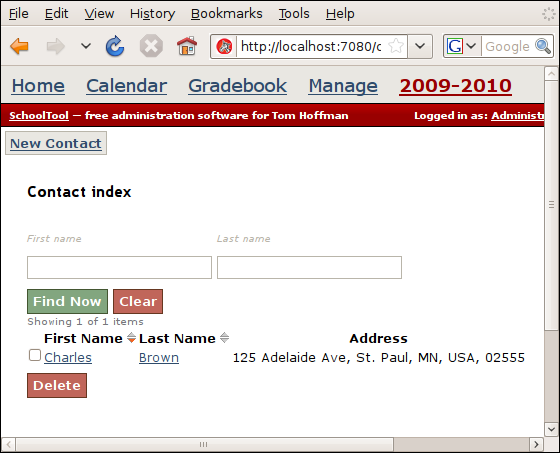Contacts¶
In the case of primary and secondary students – the main focus for SchoolTool – the most important out-of-school contact is with parents, guardians and other adults responsible for the child. SchoolTool’s contact system is designed with this case in mind. You can also attach a full or partial set of contact information directly to a person in SchoolTool, for example, to store contact information for a teacher, or to add an email address for a student.
Each person can be linked to one or more contacts, for example a parent, step-parent or other guardian, and each contact can be linked to one or more people in SchoolTool, so siblings can both reference the same parent contact.
Contacts can currently only be managed through the web interface.
Creating and managing contacts¶
Usually you will create a contact in reference to a person. So, as “manager,” go to Manage and Persons, and select a person:
Then click the Contacts button:
And Manage Contacts
This form presents a list of contacts for the person (there are none in the beginning) and lets you add a new contact or search for and link an existing contact.
To start we’ll Create a new contact:
After you hit Add you return to the person view, hit Contacts again:
Now you can see the contact we created under Assigned Contacts.
To demonstrate linking to an existing contact, we’ll add the same contact to Charlie Brown’s sister, Sally. Navigate back to Manage, Persons, click on Sally Brown and Contacts. You can search by first and/or last name for existing contacts in the system. By default, this form will search for available contacts with the same last name as the person, so “Charles Brown,” the contact we just created has already been found.
Check the contact or contacts you’d like to add to the person, then press Assign. When you’re done, OK will return you to the main view for the person.
To view, edit or add to all the contacts in the system, you can go to Manage and Contacts.