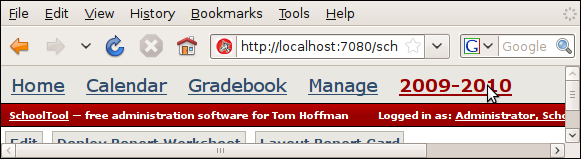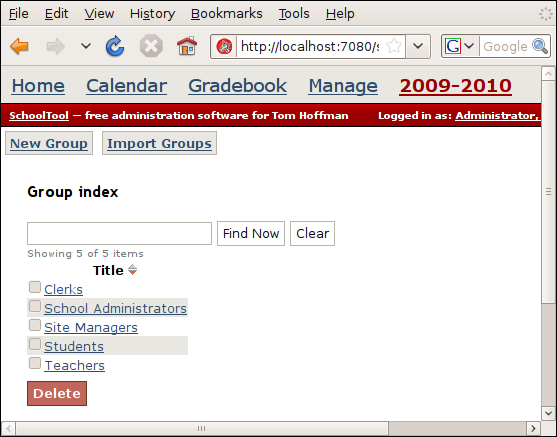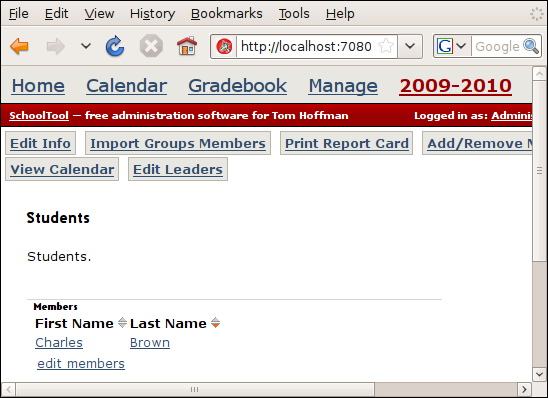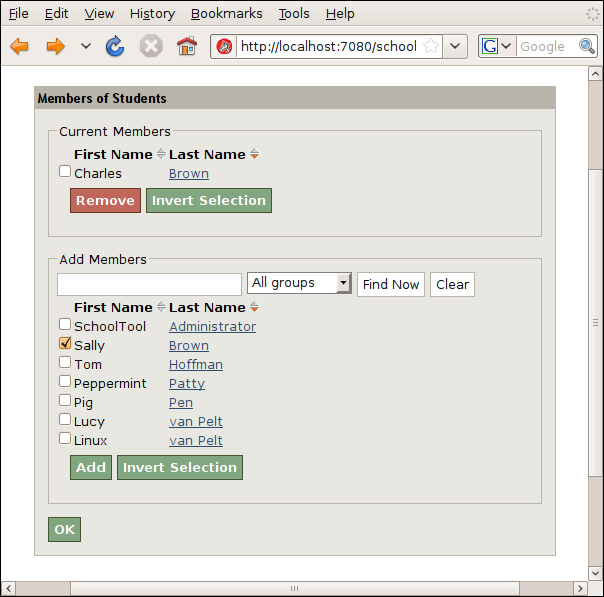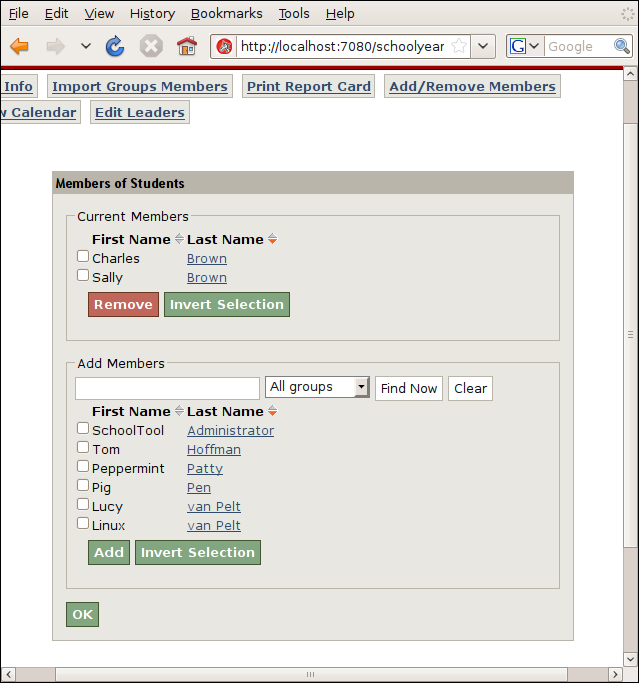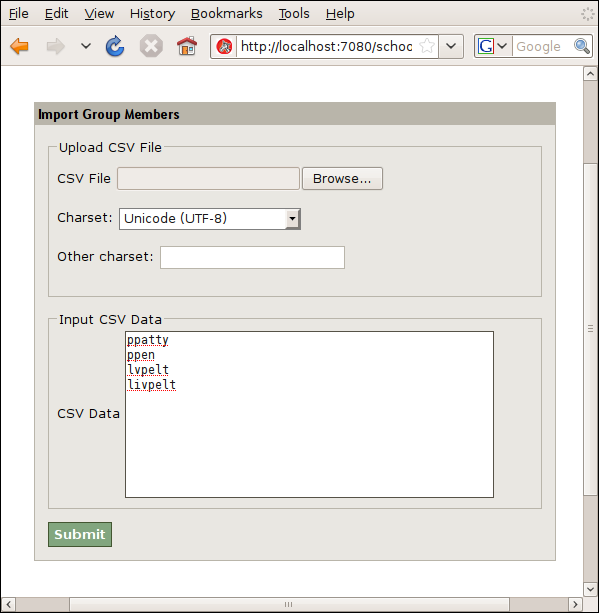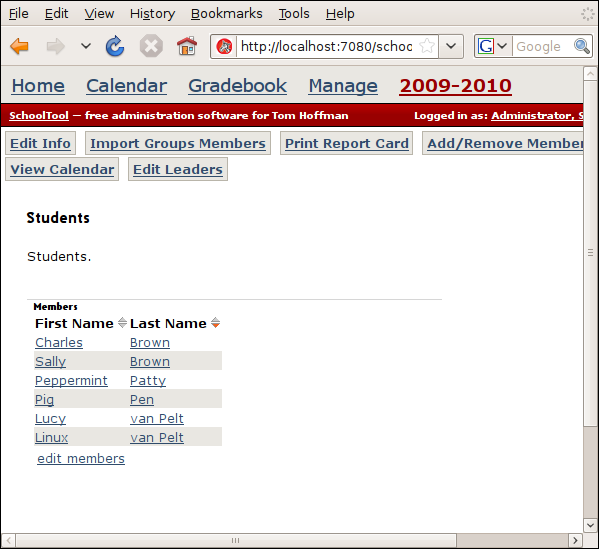Groups¶
In SchoolTool groups are used to model some default roles in a school as well as allowing a wide variety of custom groups to be created to suit local needs.
The default roles as defined by the Clerks, School Administrators, Site Managers, Students, and Teachers groups affect the permissions access privileges of their members. See Security Model for further explanation.
Groups are stored by year. That is, each school year has its own set of groups. For example, you have “Students” for year “2008-2009” and a separate “Students” group for “2009-2010.”
Note that you must create years before you can do anything with groups. See Creating Years.
Groups can be managed through the web, imported via CSV or by Importing and Exporting from Spreadsheet.
Adding People to Existing Groups¶
In Adding People, we imported some people via CSV who have not been assigned to groups. We’re going to add all of them to the “Students” group.
Since they are stored by year, the first step in managing groups is to click as “manager” on the link to the relevant year at the top of the page.
Then click the Groups link:
And select Students:
First we will “manually” add a member. Click edit members:
Check the box next to “Sally Brown” and hit Add:
Then OK to get back to the main page for the group.
Next we will import a list of group members. Click Import Groups Members (sic). This form accepts a simple list of person ID’s to be added to the group. That is, people not in the list are not removed from the existing group membership. You may create a text file and upload it, or simply type or copy/paste the ID’s into the textbox provided:
Hit Submit and you should get a “CSV text imported successfully” message.
At this point you’re unfortunately stuck in a navigational dead-end bug. Selecting the year at the top of the page and Groups and Students is probably the best route back. Or using your back arrow/history. Regardless, here’s what your completed group should look like: