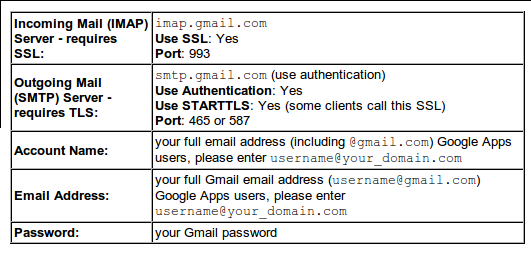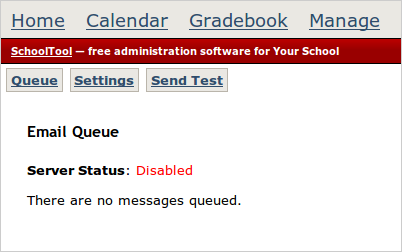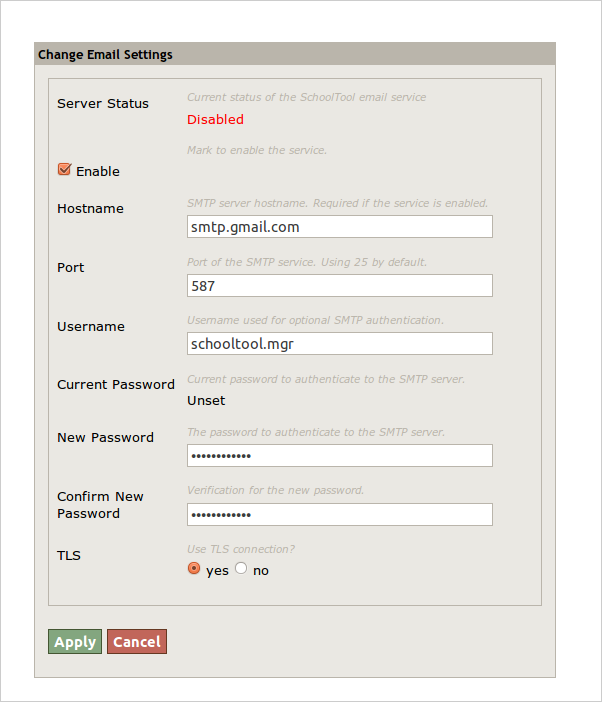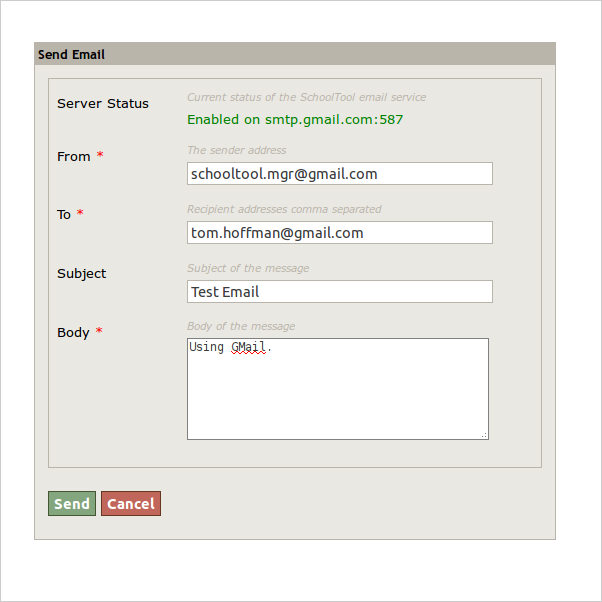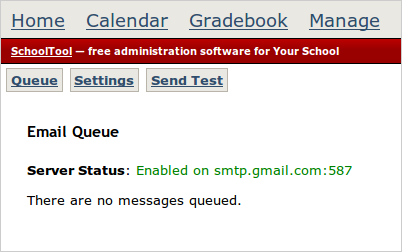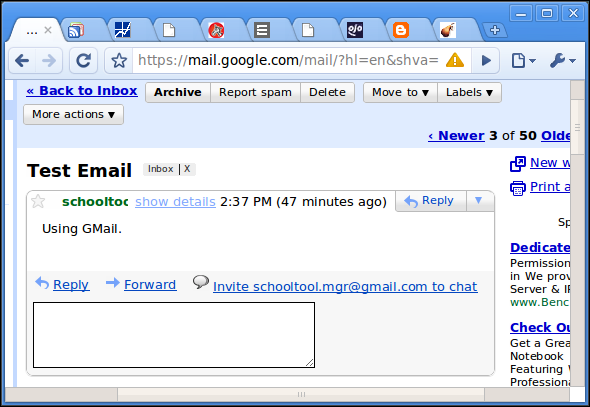Setting up Outgoing Email Service¶
SchoolTool can send emails through your school email server or another SMTP server. That is, SchoolTool is not an email server, it sends mail as an email client, like a desktop application such as Evolution or Outlook.
To enable SchoolTool to send emails, you will need the instructions from your school’s server, your ISP, or your webmail provider to configure a mail client to send mail via the provider’s SMTP service.
You can also install and use a free mail server using the Ubuntu package manager, such as postfix or sendmail. Instructions for doing so are outside the scope of this document. Running a mail server requires a knowledgeable systems administrator.
As an example of an external email service, here’s the relevant data for enabling GMail:
To send email through Gmail, log in as manager, and go to Manage and then Outgoing Email:
Click on Settings, and enter the appropriate data for your server. Note that the the username and password in question in this form are the username and password of a user on the mail server, not on SchoolTool.
Note: Outgoing emails from SchoolTool will use this email address, not the email address of a specific user within SchoolTool; e.g., in the example below, all notifications coming from SchoolTool will appear to be from schooltool.mgr@gmail.com.
A TLS connection is a type of secure connection between SchoolTool and the mail server.
As the label suggests, the outgoing email service won’t do anything until you check (and Apply) the Enable box. Do the opposite to turn it off.
Hit Apply when you’re done.
To see if it is working, click Send Test and enter some relevant data, including one of your email addresses as recipient so you can make sure the message arrives safely:
After you hit Send, you’ll find yourself on the Email Queue page, and hopefully it is telling you that the server is enabled and the queue is clear (not that your message is stuck):
Check your mail, and you should see the message: